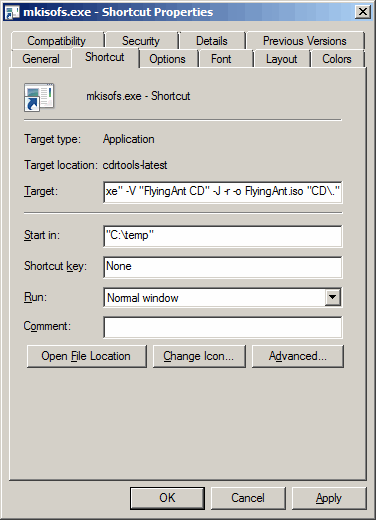FlyingAnt Server - Burning the CD / DVDIf you do not need Linux or Mac OSX support then this ISO creation step can be skipped. To create a CD with FlyingAnt server that works on multiple platforms it is necessary to set Unix file permissions on the disc. To do this the disc must be written with additional Rock Ridge information. Unfortunately there are very few applications available to do this. We recommend using mkisofs to generate an ISO image file and then burning that file to a disc. mkisofs comes with most Linux distributions however a Windows version can be found here. There are numerous options available in mkisofs however a basic example of the minimum needed to create a multi-platform FlyingAnt CD is below; mkisofs.exe -V "FlyingAnt CD" -J -r -o FlyingAnt.iso "C:\Work\CD\." This can be typed into DOS or the options can be placed into a shortcut.
Once the ISO has been created you will need to burn it. Most burning packages should be capable of burning an ISO file to disc. Next: Using a FlyingAnt CD |